Prerequisites
To submit OCR EDI your business will need to be registered for TSW.
Also you will need to have entered your TSW code (Customs code) into the business registration codes. This can be done by an administrator user by going to 'Business Administration' from the Settings menu.
Step 1. Enter shipment data
Ensure that you have added an outbound shipment into Cargo.
Either via data entry using the Add option or from a file using the 'Add From File' option from the main Shipments page.
The shipment must contain at least one consignment.
Each consignment needs to have at least a Freightbill number (ie the booking number) and the clearance number (TSW reference).
Step 2. Sending the outward cargo report (OCR)
- From the main Shipments page select the Outbound tab.
- Find the shipment in the list and click on the row to open to the Shipment Details page.
- Select 'Submit Outward Report EDI' from the 'Cargo Report EDI' menu.

4. On the 'Outward Cargo Report EDI' page, click 'Submit Original' to send to the OCR.

5. After submitting the OCR, the cargo report status can be viewed from the 'Transport' tab under the Shipment Details or from the information icon displayed in the 'TSW Reference' column on the Shipments page (Outbound tab).
Information will also be written to the Logs tab for the shipment. This information may include whether the report was accepted or if any errors were returned (for example, an invalid vessel name).
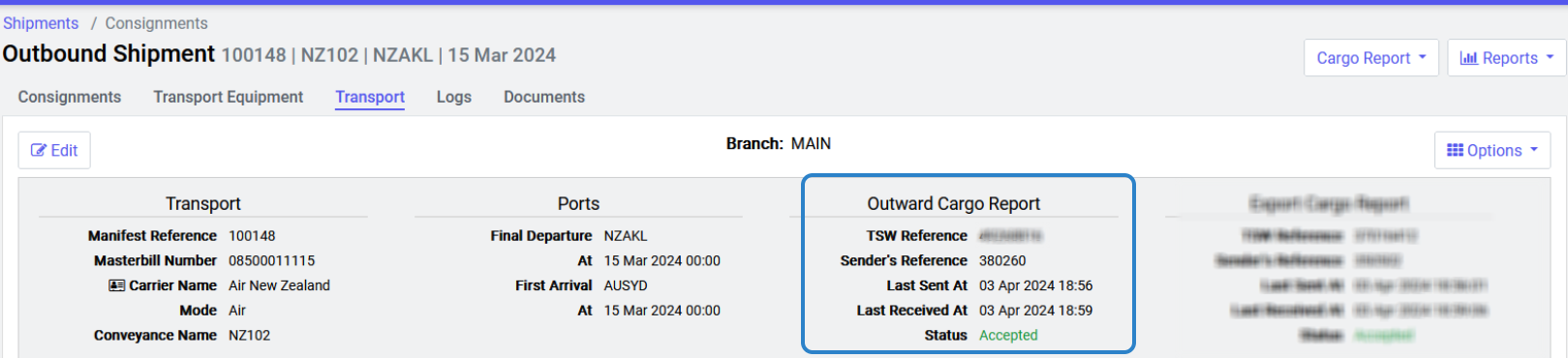
Additional Details
To amend an OCR you would follow the same process as outlined in Step 2 but you would also need to enter an 'Amendment Reason'.

