
Rows
Clicking almost anywhere on a row will cause the details page for the consignment to be displayed.
An exception to is the first column which is used for row selection.
Also if the Ctrl or Shift key is pressed the clicking anywhere on a row will only affect row selection (ie the consignment details will not be displayed in this case).
See also further details below about row selection.

Columns
Column sorting
You can change the sort by clicking a column heading. If you continue to click on the same column heading the sort will toggle between ascending and descending order or no sort. Holding the Shift key while clicking on the column headings will allow you to sort by multiple columns at once.
Column selection
The columns menu displayed below allows you to show or hide columns.
Columns can also be pinned to the left when scrolling the table left or right.
The Reset option will revert columns to the standard layout. This will also reset the position and width of columns to reflect the standard layout.
Note, columns menu is only visible when no rows in the table are selected.
Column size and position
Columns can be re-positioned by clicking on a column header and holding with the mouse to drag and drop.

The column width with can be changed by moving the mouse to the boundary between column headers and clicking and holding with the mouse.
Limitations
Changes to the column layout will be saved and retained by the web browser provided you do not reset your browser cache.
The Freightbill column is fixed and so cannot be hidden or re-positioned but may be re-sized
Row Selection
The checkbox in the first column can be used to select rows. You can see different toolbar options if there are or not any row selected. 
The row selection button above the table will allow you to select or deselect all displayed rows.

 The Ctrl and Shift keys can be used to make row selection easier. When either of these keys are pressed you may click anywhere on the row to make your selections without causing the consignment to be opened as is the default action. Holding shift will allow selecting a block of rows at once. While holding Ctrl will allow selection of non-contiguous rows.
The Ctrl and Shift keys can be used to make row selection easier. When either of these keys are pressed you may click anywhere on the row to make your selections without causing the consignment to be opened as is the default action. Holding shift will allow selecting a block of rows at once. While holding Ctrl will allow selection of non-contiguous rows.
When one or more rows are selected the toolbar options will include more functions.

Inline Search Options
Inline search options allow filtering the data within the table so that only rows matching your search term are displayed. The search term can then be removed again to display the full list.
The standard 'Consignments' option will allow you to match data in the columns. There are also special options for viewing 'Not Released' and 'Not Billed' consignments.
Advanced Searching
The is also an advanced search option will allow matching by more data fields and provides greater control over your search criteria and what data will appear in the results.
Select the searching criteria:

Set up the desired output display:

Displaying Deleted Consignments
When you delete a consignment, it is hidden from the displayed, but it does not get permanently deleted.
The button shown below on the toolbar can be used to toggle between displayed non-deleted and deleted consignments.


The actions you can perform on a deleted consignment are limited. In order to modify a deleted the consignment, it must first be undeleted.
Pagination
The number of rows displayed within the table at one time can be changed to meet your preferences. You can move between pages by using the options displayed below the table (e.g. Previous, Next etc).
Note, the page selection option is only available when no rows are currently selected.


Other Options
Under the option tab you can find a number of functionalities: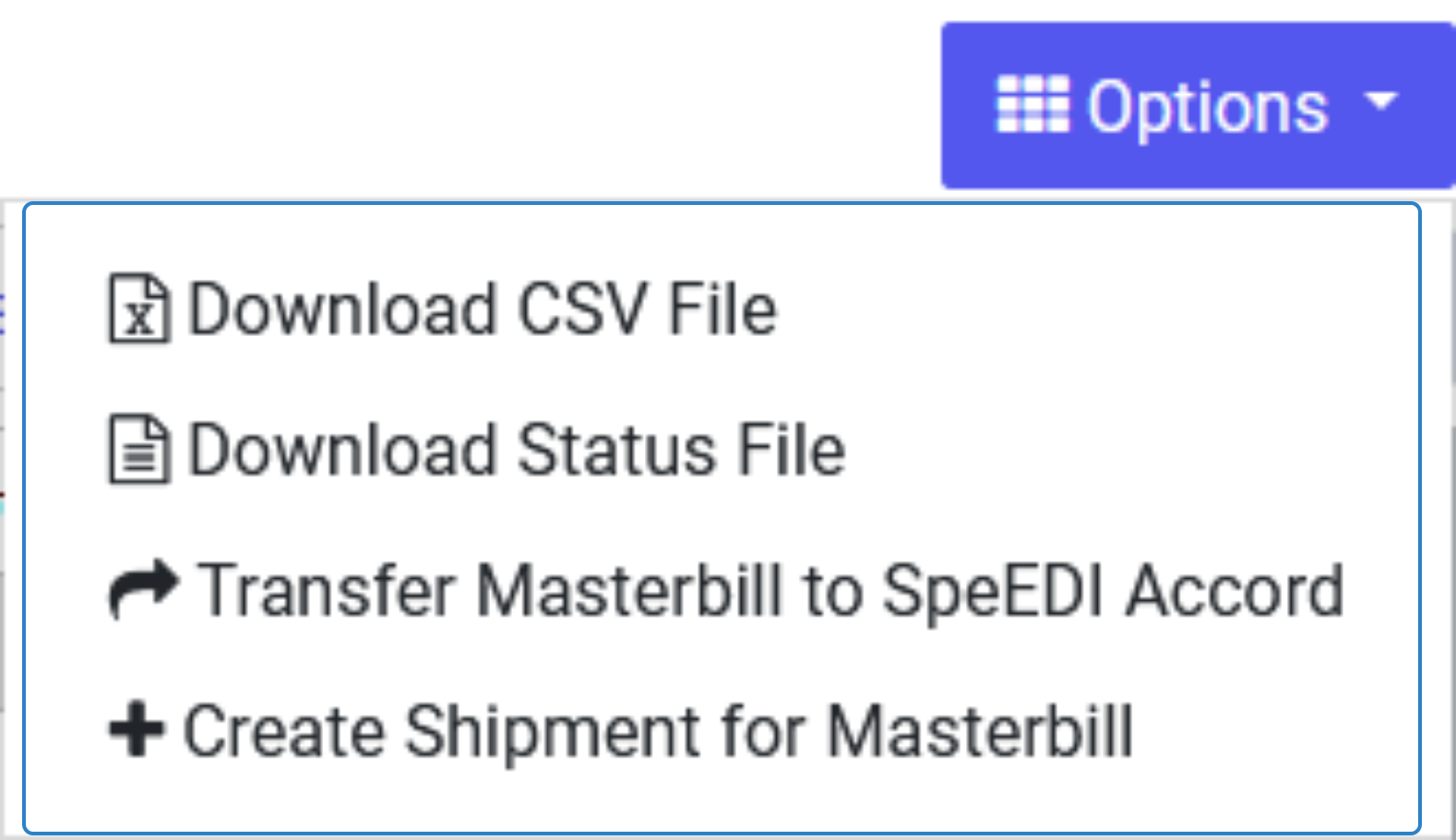
CSV file output.
The data currently displayed in the table can be saved to a comma separated file. The data included will reflect the sort order you have selected and any search filters you may have applied.
Refresh
You can update your display by taking Refresh. This can be useful to refresh status information which may have changed since you opened the shipment. Note, this option is only available when no rows are currently selected.
